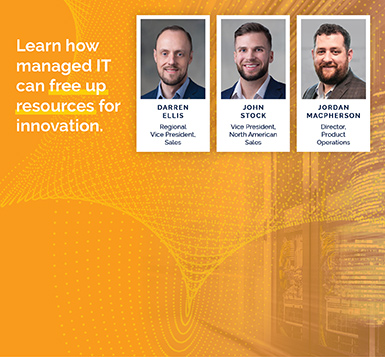ENA SurePath: Tracing a path across your network and beyond – Part 3
Park Place Professional Services
Here we will discuss how you can use SurePath to spot the issues on your network and beyond. To find out how SurePath visualizes your network paths, please see part 2.
Spotting the issues
Its been one of those Tuesdays. Your inbox is struggling to connect to Office 365, and you’ve just heard that Neo, Morpheus and Trinity are late for their lunch appointment with the Merovingian (though youre still unsure as to why this is important). But luck is on your side, because you now have a visualization of the discovered paths taken from your London office to the Office 365 servers. Its now time to identify where the problems are arising, and what is causing those problems.
There are 3 types of problem that SurePath’s path visualization can identify and locate:
- Path latency
- Path unreachable
- Path deviation
Path latency its taking too long
SurePath determines latency issues by detecting latency at each hop, meaning you can identify exactly which node is causing the hold up in either emails or human freedom fighters. 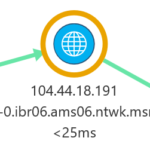
When you create a path from your source to the destination, you will specify two thresholds:
- the latency threshold in milliseconds, which is a static threshold applicable to the entire end-to-end path.
- the batch threshold percentage, which is a percentage of traceroutes in each batch that would need to exceed the static threshold before an alert is raised.
If the end-to-end latency exceeds the latency threshold, ENA will then identify the node in the path when the latency first spiked. This node will be highlighted with an orange ring, and its latency value will also be colored orange. An event will also be raised in ENA. To discover on which node the latency threshold is exceeded, ENA starts at the destination end node either the Office365 servers or the Matrix, depending on your business priorities for that day and works backwards until reaching a node that has exceeded the threshold. Depending on the specified batch threshold, an ENA event will be raised.
The latency of the hop is displayed below each node on the path. Here, ENA can adjust the packets round-trip response time to exclude queueing delays in sending packet data back to the source. In this way, potentially misleading latency spikes can be hidden, and the latency figure will instead show transit delay, whilst Neo is sat kicking his heels waiting for the Trainman. Alternatively, if you want to see the total response time you can choose to display the raw response time, inclusive of queueing delays.
 Path unreachable it hasnt arrived
Path unreachable it hasnt arrived
Sometimes Morpheus just doesnt arrive at the specified phone booth, which isnt great news. But why has this happened? 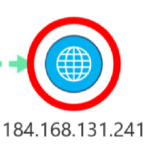 If all traceroutes in a batch fail to reach their destination, then the path visualization will display a red circle around the last node, a red cross in the status, and a Path Unreachable event will be raised. Check the error message to find out why the path discovery failed.
If all traceroutes in a batch fail to reach their destination, then the path visualization will display a red circle around the last node, a red cross in the status, and a Path Unreachable event will be raised. Check the error message to find out why the path discovery failed.
 Path deviation its gone the wrong way
Path deviation its gone the wrong way
You might not want your traffic going via certain nodes along a route representing your backup internet path, or because you suspect the Machines are waiting for Trinity there. Using SurePaths required and blacklisted functionality, you can specify the nodes that you do and dont want traffic to traverse. Path deviation alerts will then occur when paths use routes that are other than that you have specified, and a yellow exclamation icon will be displayed above each offending node.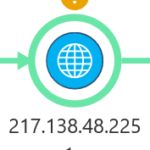
The 4th blog in this series for further information discuss how you can ensure traffic routes where you want it to by specifying required and blacklisted nodes in SurePath.
Locate issues from multiple sources
With Sentinels constantly hunting your ship down in the tunnels, youll never be in one place for very long. You also might have colleagues working from locations other than your London HQ, such as remote sites, and you need to check the status of the connection to Office 365 from all locations. In either case, it will be in your interest to trace paths from multiple sources to an end destination. If you have SurePath set up in multiple locations across your network, you can trace paths from these different sources to the same destination. Use the path visualization to check the status and latency from each source.
Further, configure ENA Geographical Map functionality so you can find the geographical locations where path issues are arising. Please see the third blog in this series for more details on how to harness the powerful Geographical Map feature to enhance the insight provided by SurePath.
In Part 4, we will look at how ENA SurePath can help provide the smoothest passage to the Matrix by making sure your traffic routes where you expect it to.