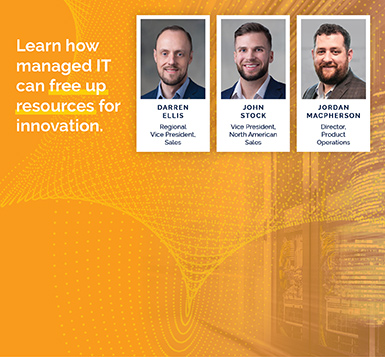ParkView™ Agent FAQ
Find our team's responses to Frequently Asked Questions below.
FAQs
What are the ParkView™ Agent Server requirements?
- Pre-Packaged VM (VMware or Hyper-V): 2 CPU/4GB RAM/20GB HD
- Windows installer: 2 CPU/4GB RAM/800MB HD
- Linux installer: 2 CPU/4GB RAM/500MB HD
What ports need to be opened for ParkViewTM monitoring?
There are several ports that may need to be opened:
- External: ParkView requires an outbound only connection on port 3183 from the agent to our systems as described in the ParkView Agent Installation Overview.
- Internal: ParkView uses ports according to device type and communication protocols. Here are some basic default ports used by the agent to connect to devices:
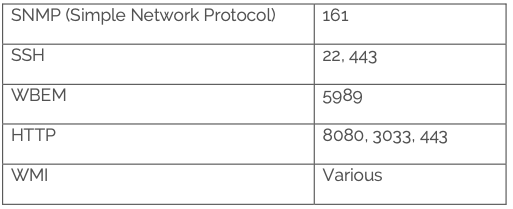
On average, most installations take about an hour. How long will the agent installation take?
Download time approximately up to 10 minutes (depending on your download speed):
Average VM Installation:
- Import – 20 minutes on average
- Configuration – 20 minutes on average
Windows Installation:
- Installation – 40 minutes on average
Linux Installation:
- Installation – 40 minutes on average
- Configuration – 20 minutes on average
How many agents should I deploy?
Most installations require only ONE agent. Larger installations or installations with devices across segmented networks may require additional agents and resources. Please consult your ParkView engineer before deploying more than one agent.
Are there naming conventions or requirements for the agent?
Yes, the hostname must be unique to our systems.
- Please DO NOT name the agent “parkview”, “parkviewagent”, “pvmonitor”, etc.
- Acceptable names include using your organization in the hostname. For example, yourcompany-parkview. If your organization requires strict naming conventions – these can also be used.
How do I claim an agent for my account?
Complete the following steps to claim your agent:
Confirm connectivity:
For VMs and Linux agent, log in to the VM and run the following command:
# netstat -nat | grep 3183
Look for an established connection:
![]() If the connection does not appear in the output, please run a traceroute to one of our destination IP addresses
If the connection does not appear in the output, please run a traceroute to one of our destination IP addresses
# traceroute -p 3183 <destination IP>
Confirm that the traceroute is leaving your network. If not, please confirm firewall rules are in place.
Confirm agent hostname:
To determine the hostname to use in Agent Manager, use the following commands:
Linux: # hostname -fqdn
- Use the output for the hostname in Central Park Customer Portal > ParkView Hub > Agent Manager
Windows: ipconfig /all
- Use the hostname returned from the command. Please note: if there is a primary DNS suffix, append to the hostname with a “.” in between.
Confirm agent IP address:
Run the following command:
Linux:
- # ifconfig
Windows:
- ipconfig
- Confirm IP address, Subnet mask, Domain
Enter hostname/IP address into Agent Manager
Enter hostname and IP address into the Central Park Customer Portal > Parkview Hub > Agent Manager > Claim Agent
Can I easily move my appliance?
Yes, changes will need to be made to the ifcfg-ens192 file (for VMware) or ifcfg-eth0 file (for Hyper-V) . The file is located at /etc/sysconfig/network-scripts. Once the ParkView Agent IP, Gateway, Subnet Mask, and DNS servers are updated – save the file and reboot the VM.